آموزش اتصال رویداد در انگولار 4

آموزش اتصال رویداد در انگولار 4
در این درس از مجموعه آموزش برنامه نویسی سایت سورس باران، به آموزش اتصال رویداد در انگولار 4 خواهیم پرداخت.
در این درس نحوه عملکرد Event Binding یا اتصال رویداد در انگولار 4 را مورد بحث قرار می دهیم. هنگامی که یک کاربر با یک برنامه به صورت حرکت صفحه کلید، کلیک ماوس یا ماوس حرکت می کند، یک رویداد را ایجاد می کند. این رویدادها باید برای انجام نوعی عمل مدیریت شوند. اینجاست که اتصال رویداد به تصویر در می آید.
بگذارید مثالی را برای درک بهتر این موضوع در نظر بگیریم.
app.component.html
|
1 2 3 4 5 6 7 8 9 10 11 12 13 14 15 16 17 18 19 20 21 22 23 24 |
<!--The content below is only a placeholder and can be replaced.--> <div style = "text-align:center"> <h1> Welcome to {{title}}. </h1> </div> <div> Months : <select> <option *ngFor = "let i of months">{{i}}</option> </select> </div> <br/> <div> <span *ngIf = "isavailable; then condition1 else condition2"> Condition is valid. </span> <ng-template #condition1>Condition is valid</ng-template> <ng-template #condition2>Condition is invalid</ng-template> </div> <button (click)="myClickFunction($event)"> Click Me </button> |
در فایل app.component.html ، ما یک دکمه را تعریف کرده و با استفاده از رویداد کلیک یک تابع به آن اضافه کرده ایم.
در زیر نحو تعریف یک دکمه و افزودن یک تابع به آن آمده است.
|
1 |
(click)="myClickFunction($event)" |
تابع در فایل .ts تعریف شده است: app.component.ts
|
1 2 3 4 5 6 7 8 9 10 11 12 13 14 15 16 17 18 19 20 21 |
import { Component } from '@angular/core'; @Component({ selector: 'app-root', templateUrl: './app.component.html', styleUrls: ['./app.component.css'] }) export class AppComponent { title = 'Angular 4 Project!'; //array of months. months = ["January", "Feburary", "March", "April", "May", "June", "July", "August", "September", "October", "November", "December"]; isavailable = true; myClickFunction(event) { //just added console.log which will display the event details in browser on click of the button. alert("Button is clicked"); console.log(event); } } |
با کلیک روی دکمه، کنترل به تابع myClickFunction می آید و یک کادر محاوره ای ظاهر می شود که روی دکمه نمایش داده می شود مطابق تصویر زیر کلیک می شود –
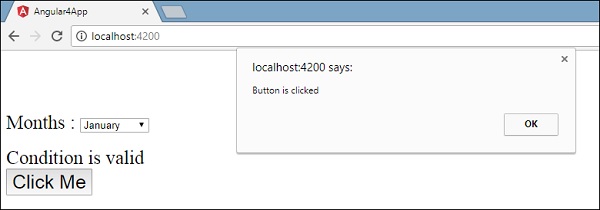
اکنون اجازه دهید رویداد تغییر را به منوی کشویی اضافه کنیم.
خط کد زیر به شما کمک می کند تا رویداد تغییر را به منوی کشویی اضافه کنید –
|
1 2 3 4 5 6 7 8 9 10 11 12 13 14 15 16 17 18 19 20 21 22 23 |
<!--The content below is only a placeholder and can be replaced.--> <div style = "text-align:center"> <h1> Welcome to {{title}}. </h1> </div> <div> Months : <select (change) = "changemonths($event)"> <option *ngFor = "let i of months">{{i}}</option> </select> </div> <br/> <div> <span *ngIf = "isavailable; then condition1 else condition2"> Condition is valid. </span> <ng-template #condition1>Condition is valid</ng-template> <ng-template #condition2>Condition is invalid</ng-template> </div> <button (click) = "myClickFunction($event)">Click Me</button> |
تابع در فایل app.component.ts اعلام شده است –
|
1 2 3 4 5 6 7 8 9 10 11 12 13 14 15 16 17 18 19 20 21 22 23 24 |
import { Component } from '@angular/core'; @Component({ selector: 'app-root', templateUrl: './app.component.html', styleUrls: ['./app.component.css'] }) export class AppComponent { title = 'Angular 4 Project!'; //array of months. months = ["January", "Feburary", "March", "April", "May", "June", "July", "August", "September", "October", "November", "December"]; isavailable = true; myClickFunction(event) { alert("Button is clicked"); console.log(event); } changemonths(event) { console.log("Changed month from the Dropdown"); console.log(event); } } |
پیام کنسول “Changed month from the Dropdown” به همراه رویداد در کنسول نمایش داده می شود.
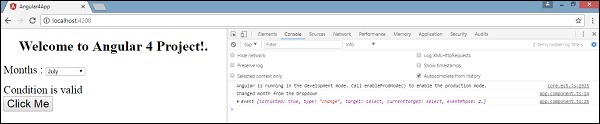
اجازه دهید زمانی که مقدار کشویی مطابق شکل زیر تغییر کرد، یک پیام هشدار به app.component.ts اضافه کنیم
|
1 2 3 4 5 6 7 8 9 10 11 12 13 14 15 16 17 18 19 20 21 22 23 24 25 26 |
import { Component } from '@angular/core'; @Component({ selector: 'app-root', templateUrl: './app.component.html', styleUrls: ['./app.component.css'] }) export class AppComponent { title = 'Angular 4 Project!'; //array of months. months = ["January", "February", "March", "April", "May", "June", "July", "August", "September", "October", "November", "December"]; isavailable = true; myClickFunction(event) { //just added console.log which will display the event details in browser on click of the button. alert("Button is clicked"); console.log(event); } changemonths(event) { alert("Changed month from the Dropdown"); } } |
هنگامی که مقدار کشویی تغییر می کند ، یک کادر محاوره ای ظاهر می شود و پیام زیر نمایش داده می شود – “Changed month from the Dropdown”.
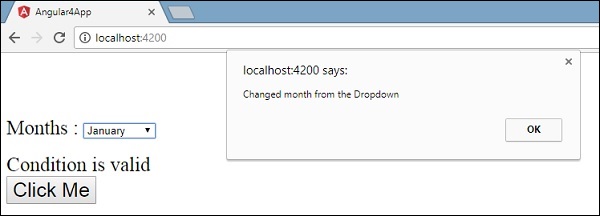




.svg)
دیدگاه شما